Portable Monitor Collection
Laptop Screen Extender
Collection d’écrans portables
Single Cable Portable Monitors
How to Connect Dual Screen Portable Monitor to a Laptop
Compatible Models: TUTT S3 | S6 | F3 | S2 Mini – Dual Screen Portable Monitors
Connection instructions vary depending on your laptop’s available ports. Please review the options below:
Recommended Setup for Best Performance
- First Screen
- Connect a full-featured USB-C cable directly from your laptop to the USB-C port on the first screen.
- No external power is required.
- Second Screen
- Connect HDMI from your laptop to the HDMI/DP (typically red-marked) port on the second screen.
- Use a USB-C cable to supply power to the second screen.
Note: While the second screen may receive power from the laptop, external power is strongly recommended for stable performance.
When Your Laptop Does Not Support Thunderbolt USB-C
- First Screen
- Connect HDMI from your laptop to the HDMI/DP (typically red-marked) port on the screen.
- Power the screen using a USB-C cable connected to an external power source (recommended).
- Powering from laptop is possible but not advised for long sessions.
- Second Screen
- Connect the included H5 conversion cable (USB-C + USB-A heads) to your laptop.
- Connect the USB-C end of the H5 cable to the HDMI/DP (red) port on the second screen.
- Use an external USB-C cable to power the second screen.
- A blue screen with connection icons should appear.
- Locate and install the “Display” driver on your laptop.
- If no display appears, restart your system after driver installation.
For Mac M1, M2, M3 Series and Newer Models
- First Screen
- Connect a full-featured USB-C cable directly to the first screen.
- No external power required.
- Second Screen
- Connect the included H5 conversion cable (USB-C + USB-A heads) to your MacBook.
- Plug the USB-C end of the H5 cable into the HDMI/DP (red) port on the second screen.
- Power the screen using a separate USB-C cable connected to an external power source.
- A blue connection screen should appear.
- Locate and install the “Display” driver on your Mac.
- Restart your Mac if the second screen doesn’t activate immediately.
Scan the QR code on your monitor label and enter your order information. A TUTT technician will contact you within 90 minutes for live support.
PORTABLE MONITOR VIDEOS
Canada-Based Technical Support – In Under 90 Minutes
How It Works:
Use the printed card inside the box to access our technical support form. Submit your order number, and a technician will contact you within 90 minutes during service hours. A video call is required for setup and troubleshooting. Prefer not to use video? Just mention it in the form.
Support Hours:Mon–Fri: 10 AM – 5 PM EST Sat–Sun: 11 AM – 2 PM EST
Assistance Technique au Canada – en Moins de 90 Minutes
Comment ça fonctionne :
Utilisez la carte imprimée dans votre boîte pour accéder au formulaire d’assistance technique. Soumettez votre numéro de commande et un technicien vous contactera dans les 90 minutes (durant les heures de service). L’appel vidéo est requis pour l’installation ou le dépannage. Vous préférez éviter la vidéo ? Mentionnez-le simplement dans le formulaire.
Heures de support :Lun–Ven : 10h – 17h Sam–Dim : 11h – 14h
How to Connect an External Monitor to a Laptop Without HDMI
Many modern laptops, including Apple’s M1, M2, and M3 MacBooks, as well as several ultrabooks and compact devices, no longer include an HDMI port. In addition, older laptops may only offer USB-A ports, and many newer models come with USB-C ports that are not full-featured—meaning they don't support video output.
That’s where the TUTT H5 Cable comes in. Designed to solve this exact problem, H5 is a proprietary 2-in-1 converter cable that transforms a regular USB-A or non-video USB-C port into an HDMI-compatible video output. This allows users to connect portable monitors—even when the laptop lacks native video-out functionality.
It’s not just an adapter—it’s a video transmission enabler. With support for high-definition data conversion and optimized signal stability, the H5 Cable empowers devices that were previously incompatible with external displays to seamlessly connect and extend their screen using HDMI-based portable monitors.
TUTT H5 – Key Features & Capabilities
- • Converts USB-A or regular USB-C (non-video) to HDMI signal
- • Enables screen extension for laptops without HDMI ports
- • Compatible with Apple M1/M2/M3 MacBooks, Chromebooks, and legacy laptops
- • Plug-and-play, no driver installation required
- • Designed exclusively for TUTT portable monitors including S1, S2, F2, and more