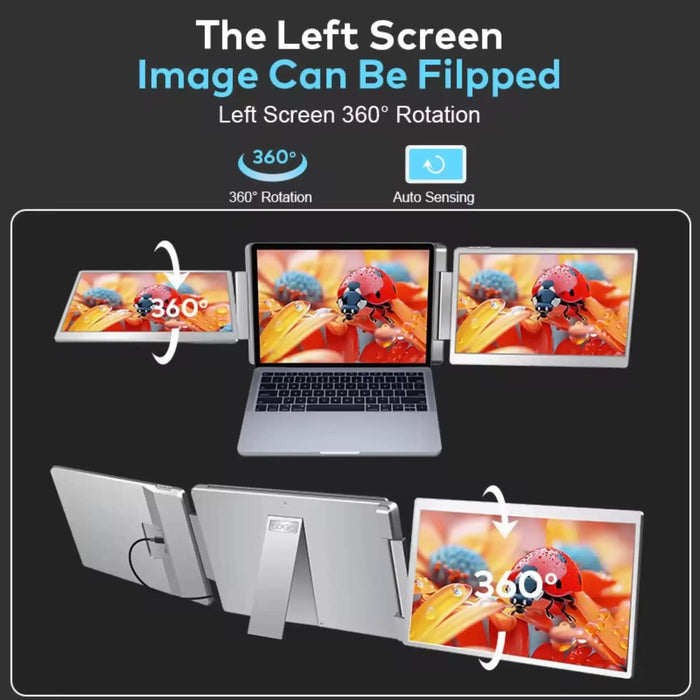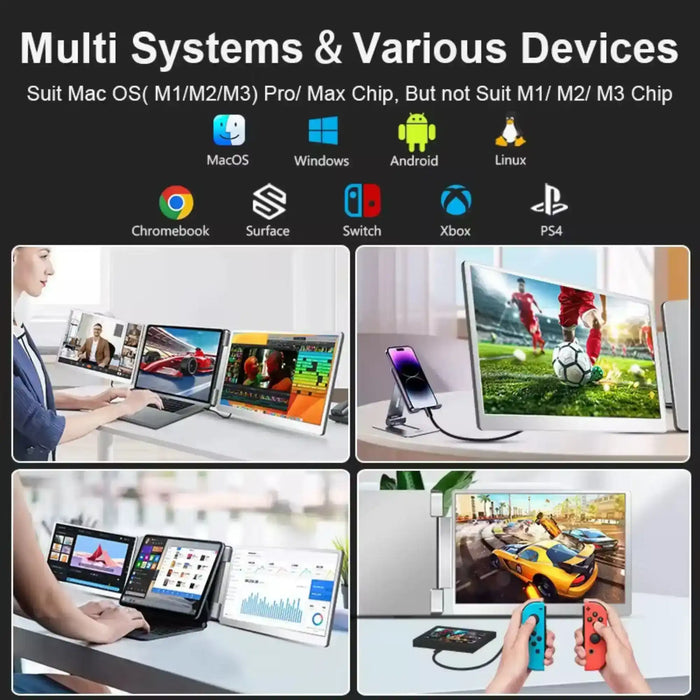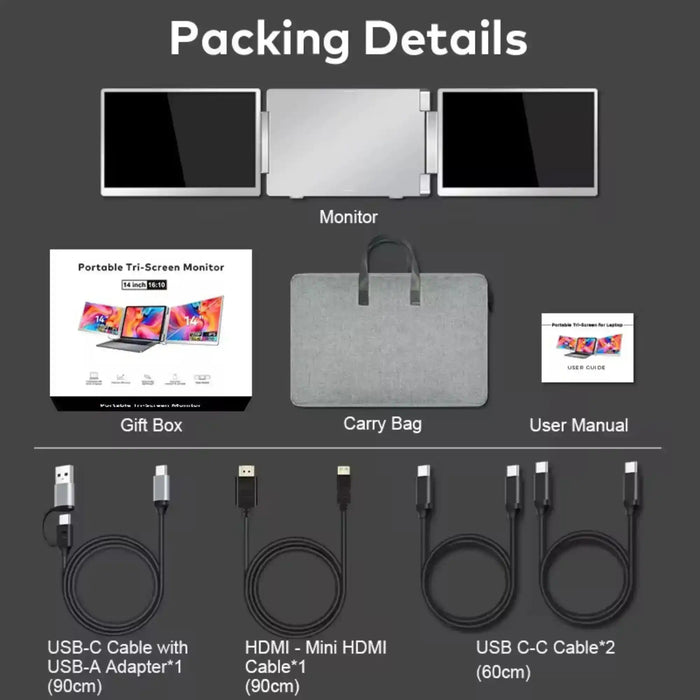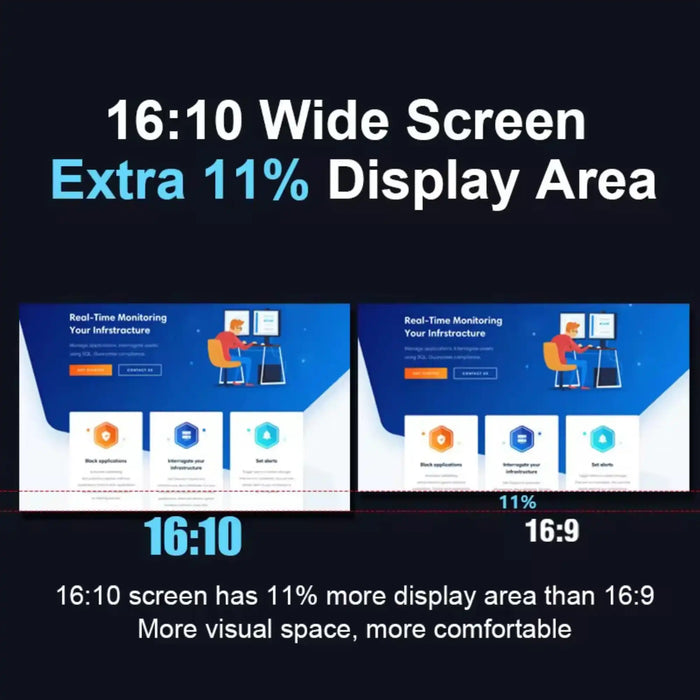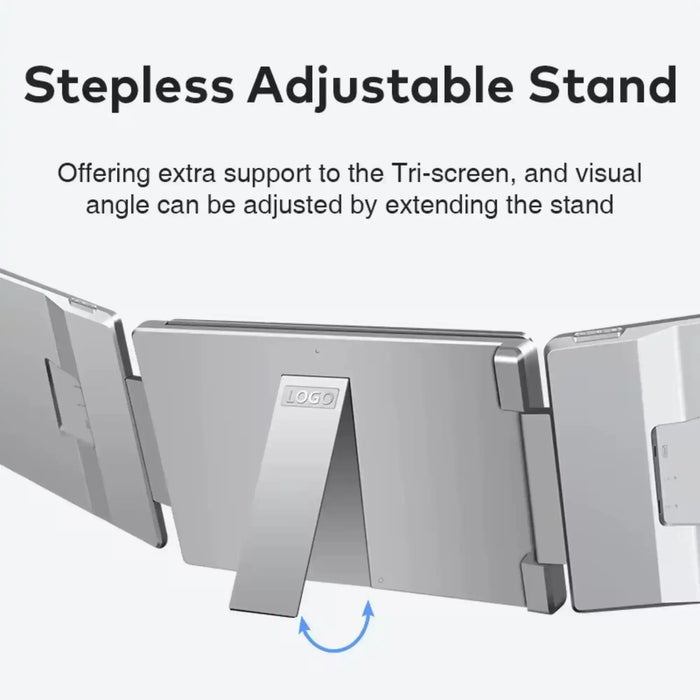Customer reviews shown here made collected from our website or from our Store on partner platforms such as Amazon, Best Buy, Walmart Canada, or other authorized sellers, and reflect individual experiences. They are provided for general reference only.
"All reviews are moderated by AI to ensure they comply with our guidelines and to filter out any inappropriate or irrelevant content."