Portable Monitor For Laptop
Dual Screen Extender
Moniteur portable pour ordinateur portable
How to Connect Dual Screen Portable Monitor to a Laptop
Compatible Models: TUTT S7 Pro | S3 | S6 | F3 | S2 Mini – Dual Screen Portable Monitors
Connection instructions vary depending on your laptop’s available ports. Please review the options below:
Recommended Setup for Best Performance
- First Screen
- Connect a full-featured USB-C cable directly from your laptop to the USB-C port on the first screen.
- No external power is required.
- Second Screen
- Connect HDMI from your laptop to the HDMI/DP (typically red-marked) port on the second screen.
- Use a USB-C cable to supply power to the second screen.
Note: While the second screen may receive power from the laptop, external power is strongly recommended for stable performance.
When Your Laptop Does Not Support Thunderbolt USB-C
- First Screen
- Connect HDMI from your laptop to the HDMI/DP (typically red-marked) port on the screen.
- Power the screen using a USB-C cable connected to an external power source (recommended).
- Powering from laptop is possible but not advised for long sessions.
- Second Screen
- Connect the included H5 conversion cable (USB-C + USB-A heads) to your laptop.
- Connect the USB-C end of the H5 cable to the HDMI/DP (red) port on the second screen.
- Use an external USB-C cable to power the second screen.
- A blue screen with connection icons should appear.
- Locate and install the “Display” driver on your laptop.
- If no display appears, restart your system after driver installation.
For Mac M1, M2, M3 Series and Newer Models
- First Screen
- Connect a full-featured USB-C cable directly to the first screen.
- No external power required.
- Second Screen
- Connect the included H5 conversion cable (USB-C + USB-A heads) to your MacBook.
- Plug the USB-C end of the H5 cable into the HDMI/DP (red) port on the second screen.
- Power the screen using a separate USB-C cable connected to an external power source.
- A blue connection screen should appear.
- Locate and install the “Display” driver on your Mac.
- Restart your Mac if the second screen doesn’t activate immediately.
Scan the QR code on your monitor label and enter your order information. A TUTT technician will contact you within 90 minutes for live support.
Discover the Updated TUTT Portable Monitor Guide
Stay ahead with our evolving guide, crafted to help you understand, compare, and connect your portable monitors with ease. From cable compatibility to device matching, it’s your ultimate resource for setup and use—no matter your experience level.
Read the Complete Guide