Dual Screens
TUTT S6 – Triple Screen Extender for Maximum Productivity
- • 15.6” Full HD IPS triple-screen monitor with 7 viewing modes
- • USB-C and HDMI input with plug-and-play setup
- • Adjustable folding arms for multi-angle configurations
- • Compatible with Windows, MacBook, Android, and consoles
How to Connect Dual Screen Portable Monitor to a Laptop
Compatible Models: TUTT S3 | S6 | F3 | S2 Mini – Dual Screen Portable Monitors
Connection instructions vary depending on your laptop’s available ports. Please review the options below:
Recommended Setup for Best Performance
- First Screen
- Connect a full-featured USB-C cable directly from your laptop to the USB-C port on the first screen.
- No external power is required.
- Second Screen
- Connect HDMI from your laptop to the HDMI/DP (typically red-marked) port on the second screen.
- Use a USB-C cable to supply power to the second screen.
Note: While the second screen may receive power from the laptop, external power is strongly recommended for stable performance.
When Your Laptop Does Not Support Thunderbolt USB-C
- First Screen
- Connect HDMI from your laptop to the HDMI/DP (typically red-marked) port on the screen.
- Power the screen using a USB-C cable connected to an external power source (recommended).
- Powering from laptop is possible but not advised for long sessions.
- Second Screen
- Connect the included H5 conversion cable (USB-C + USB-A heads) to your laptop.
- Connect the USB-C end of the H5 cable to the HDMI/DP (red) port on the second screen.
- Use an external USB-C cable to power the second screen.
- A blue screen with connection icons should appear.
- Locate and install the “Display” driver on your laptop.
- If no display appears, restart your system after driver installation.
For Mac M1, M2, M3 Series and Newer Models
- First Screen
- Connect a full-featured USB-C cable directly to the first screen.
- No external power required.
- Second Screen
- Connect the included H5 conversion cable (USB-C + USB-A heads) to your MacBook.
- Plug the USB-C end of the H5 cable into the HDMI/DP (red) port on the second screen.
- Power the screen using a separate USB-C cable connected to an external power source.
- A blue connection screen should appear.
- Locate and install the “Display” driver on your Mac.
- Restart your Mac if the second screen doesn’t activate immediately.
Scan the QR code on your monitor label and enter your order information. A TUTT technician will contact you within 90 minutes for live support.
TUTT S900 – 16" Dual Screen Extender Monitor with Single-Cable Simplicity
- • Large 16" Full HD 16:10 aspect ratio for expanded vertical space
- • One-Cable USB-C connection for both power & video
- • Foldable dual-screen design with independent hinge controls
- • Fully compatible with MacBook, Windows, and Linux laptops
- • Lightweight & travel-ready, perfect for mobile professionals
TUTT F3 – Portable Monitor with Cooling Base
- • 14” Full HD IPS Display – Lightweight and compact
- • Built-in Cooling Base for better airflow and device protection
- • Integrated Stereo Speakers + Kickstand Support
- • USB-C & HDMI input – Wide compatibility across devices
- • Plug-and-play with laptops, consoles, Android & macOS
H5 Cable Explained Video
How to Connect Portable Monitor to Laptop with
'H5 Converter Cable'
S3 - S6 - F3 - S2Mini

Discover the Updated TUTT Portable Monitor Guide
Stay ahead with our evolving guide, crafted to help you understand, compare, and connect your portable monitors with ease. From cable compatibility to device matching, it’s your ultimate resource for setup and use—no matter your experience level.
Read the Complete GuideCanada-Based Technical Support – In Under 90 Minutes
How It Works:
Use the printed card inside the box to access our technical support form. Submit your order number, and a technician will contact you within 90 minutes during service hours. A video call is required for setup and troubleshooting. Prefer not to use video? Just mention it in the form.
Mon–Fri: 10 AM – 5 PM EST Sat–Sun: 11 AM – 2 PM EST
Assistance Technique au Canada – en Moins de 90 Minutes
Comment ça fonctionne :
Utilisez la carte imprimée dans votre boîte pour accéder au formulaire d’assistance technique. Soumettez votre numéro de commande et un technicien vous contactera dans les 90 minutes (durant les heures de service). L’appel vidéo est requis pour l’installation ou le dépannage. Vous préférez éviter la vidéo ? Mentionnez-le simplement dans le formulaire.
Lun–Ven : 10h – 17h Sam–Dim : 11h – 14h
Understand Your Device Ports for Correct Portable Monitor Connection
Before connecting a portable monitor, it’s essential to know what video output your device supports. Here's a breakdown of the most common types:
- • USB-C: Found on most new laptops/tablets; look for Thunderbolt or DisplayPort logo.
- • HDMI: Common in Windows laptops, game consoles like PS5, Xbox.
- • USB-A: Older format; requires adapter for video transfer.
- • Thunderbolt: High-speed USB-C with 4K/5K output, mostly on MacBooks.
- • Lightning: For iPhones/older iPads; needs adapter to connect to a display.
Trusted Across Canada’s Leading Retail Platforms
TUTT is a verified Canadian electronics brand with a trusted presence on Best Buy Canada and other platforms. Whether through our website or official storefronts, we offer tested, reliable, and locally supported screen extenders and portable monitors.
How to Choose the Right Screen Extender for Your Laptop Setup
Choosing the right screen extender for your laptop is all about workflow and compatibility. If you're on a MacBook, Windows PC, or gaming console, TUTT portable displays are optimized for simple, stable plug-and-play use. Whether you need a USB-C connection or an HDMI + USB-A combo, we’ve got you covered.
Use our Portable Monitor Buying Guide to navigate models, sizes, and specs, or contact our support team for help matching your device to the right product.