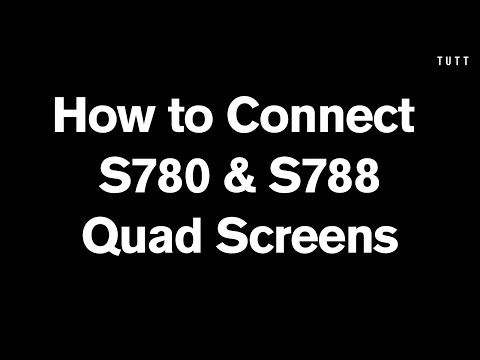Technical Support Request
For all purchases on TUTT Store, Amazon, Best Buy, or Walmart
To ensure the fastest and most accurate support, we’ve prepared step‑by‑step videos showing how to connect TUTT portable monitors by model. These videos, recorded by our technicians, are available on this page.
- Watch the video for your exact model and follow the steps.
- If the issue persists, tell us which step in the video you reached and what happened next.
- Include your order number, device (laptop/tablet/OS), and the cable/adapter used.
Pour un soutien rapide et précis, nous avons préparé des vidéos détaillées, par modèle, expliquant comment connecter les moniteurs portables TUTT. Ces vidéos, présentées par nos techniciens, sont disponibles sur cette page.
- Regardez la vidéo correspondant exactement à votre modèle et suivez les étapes.
- Si le problème persiste, indiquez‑nous à quelle étape de la vidéo vous vous êtes arrêté et ce qui s’est passé.
- Ajoutez votre numéro de commande, votre appareil (ordinateur/tablette/OS) et le câble/adaptateur utilisé.

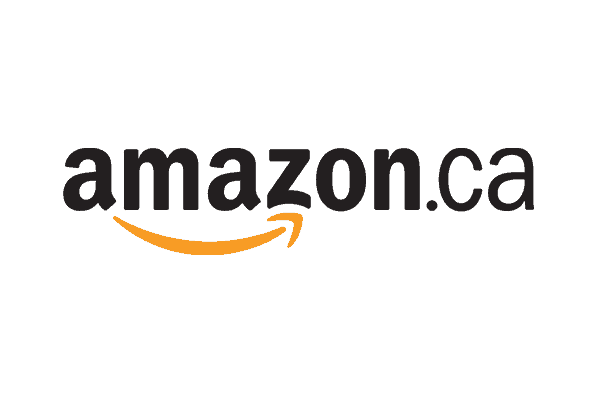


How to Connect Dual Screen Portable Monitor to a Laptop
with H5 Converter Cable
Note: If your laptop does not have at least One Full-Featured USB-C
(Thunderbolt) and for MacBooks H5 Converter Cable is Required,
with Driver (Display) Instalation.
S788 & S780 Download Driver for MacBook and Windows
Let customers speak for us
What customers think about the store
This store offers diverse tech products with good quality and packaging. Customers appreciate quick shipping, professional technical support, and responsive customer service. Many users praise the functionality and value of monitors, watches, glasses, and othe...