
Unlocking Productivity: A Comprehensive Guide to Connecting Portable Monitors for Dual and Triple Screen Extenders
The Rise of Portable Monitors: Expanding Your Workspace, Enhancing Your Productivity
In today's fast-paced digital world, a flexible and expansive workspace has become a necessity. Gone are the days of being confined to a small laptop screen, straining your eyes and limiting your multitasking potential. Portable monitors have emerged as a game-changer, offering a convenient and versatile solution to expand your workspace, enhance your productivity, and create an immersive experience. This guide will delve into the exciting world of portable monitors, specifically focusing on the dual and triple screen extender options offered by TUTT, a leading brand renowned for their high-quality and user-friendly products.
This comprehensive guide will equip you with the knowledge and step-by-step instructions to seamlessly connect TUTT portable monitors to your devices, unlocking the full potential of multi-screen computing. We'll explore different models, address compatibility concerns, and provide helpful troubleshooting tips to ensure a smooth and rewarding setup process.
Why Choose Portable Monitors?
Portable monitors offer a plethora of advantages, making them an indispensable tool for professionals, students, gamers, and anyone seeking to optimize their digital experience. Here's why portable monitors are gaining immense popularity:
- Enhanced Productivity: Multi-screen setups are a proven productivity booster. You can work on multiple projects simultaneously, reference different documents side-by-side, and manage multiple applications efficiently. This streamlined workflow can significantly reduce time spent switching between windows and tasks, allowing you to focus on what matters most.
- Reduced Eye Strain: Staring at a small laptop screen for extended periods can lead to eye fatigue, headaches, and decreased focus. Portable monitors provide a larger viewing area, reducing strain on your eyes and allowing for a more comfortable viewing experience.
- Improved Ergonomics: Having a second screen allows you to position your primary monitor at eye level, promoting better posture and reducing neck and shoulder strain. This is especially beneficial for long work sessions or intense gaming sessions.
- Portability and Flexibility: Portable monitors are designed to be lightweight and compact, making them easy to transport. Whether you're working remotely, traveling for business, or simply want to create a dynamic home office, portable monitors offer the flexibility to work from anywhere.
- Immersive Multimedia Experience: For gaming enthusiasts and movie buffs, portable monitors can transform your entertainment experience. They provide a larger canvas for immersive gameplay and a more cinematic viewing experience.
Connecting TUTT Portable Monitors: A Step-by-Step Guide
Now let's dive into the practicalities of connecting TUTT portable monitors. We'll walk you through the setup process for popular dual and triple screen extender models, making sure you have everything you need to create your ideal multi-screen setup.
TUTT S2 FHD 14” Dual Portable Laptop Monitor Extender
The TUTT S2 FHD 14” Dual Portable Laptop Monitor Extender is a versatile, plug-and-play solution designed to swiftly elevate your workspace. This model boasts dual 14-inch 1080P FHD IPS screens with built-in speakers and an adjustable stand, making it an excellent choice for professionals and those who value an immersive visual experience.
The TUTT S2 offers a comprehensive solution for multi-screen computing, designed to seamlessly integrate with your existing laptop setup. With its focus on user-friendliness, the S2 allows you to easily expand your workspace and enhance your productivity without any complex configurations.
- Ensure Compatibility: The TUTT S2 requires your laptop to have either two full-featured USB-C ports (with video signal and power supply) or one full-featured USB-C and one HDMI port. Most modern laptops meet these requirements, but it's always a good idea to double-check your device specifications before purchasing.
-
Connect the Monitors:
- Use the provided USB-C to USB-C cables to connect the TUTT S2 to your laptop's USB-C ports.
- If your laptop has HDMI, use the provided HDMI to Type-C cable to connect the second screen to your laptop’s HDMI port. - Power Up: The TUTT S2 comes with a wall charger. If your laptop's USB-C ports are full-featured, they may provide enough power to the monitor. If not, use the external charger to power the second monitor.
- Configure Display Settings: On your laptop, go to the display settings and adjust the monitor layout to your preference – extend or mirror. You can also rotate the screens for a customized viewing experience. This allows you to maximize the screen real estate and arrange your windows for optimal workflow.
For a detailed visual demonstration, check out the TUTT S2 connection video: [Embed TUTT S2 Connection Video Here]
TUTT S2 Mini FHD 12” Portable Laptop Dual Monitor Screen Extender
The TUTT S2 Mini FHD 12” Portable Laptop Dual Monitor Screen Extender is a compact and lightweight option for users who want dual screens without the bulk. The S2 Mini features two 12-inch 1080P FHD IPS screens with built-in speakers, making it ideal for those who are always on the go or have limited desk space.
Despite its compact size, the TUTT S2 Mini is packed with features that make it a powerful productivity tool. Its portability allows you to easily create a dual-screen workspace anywhere, while its high-quality display delivers an immersive visual experience.
- Compatibility: The TUTT S2 Mini also requires a laptop with two full-featured USB-C ports or one full-featured USB-C and one HDMI port. Check your laptop specifications to ensure compatibility.
- Connect the Monitors: Use the provided cables to connect the monitors to your laptop's USB-C and/or HDMI ports, as explained in the previous step. You may need the H5 2-in-1 cable if your laptop only has one full-featured USB-C port. This cable is specifically designed to bridge the gap between laptops with limited USB-C functionality and the need for dual-screen setups.
- Power: If your laptop doesn’t provide enough power, use the external charger to power one of the monitors. This ensures consistent performance and prevents any power-related issues.
- Configure Display Settings: Follow the steps outlined above to adjust the monitor layout in your laptop's display settings. Experiment with different layout configurations to find the best setup for your workflow.
For a visual guide to setting up the TUTT S2 Mini, watch this video: [Embed TUTT S2 Mini Connection Video Here]
TUTT S3 FHD 14” Dual Portable Laptop Monitor Screen
The TUTT S3 FHD 14” Dual Portable Laptop Monitor Screen is another impressive dual-screen option. This model is a step up from the S2, with a slightly larger screen size and a stronger stand, making it a perfect choice for those who prioritize stability and a more spacious workspace. The connection process is almost identical to the TUTT S2 and S2 Mini, ensuring a user-friendly experience.
The TUTT S3 combines versatility with a high-quality visual experience. It's ideal for those who want a larger workspace without sacrificing portability.
- Compatibility: The TUTT S3 also requires a laptop with either two full-featured USB-C ports or one full-featured USB-C and one HDMI port. Check your laptop specifications to ensure compatibility.
- Connect the Monitors: Use the provided cables to connect the monitors to your laptop's USB-C and/or HDMI ports. You may need the H5 2-in-1 cable if your laptop only has one full-featured USB-C port. The H5 cable offers versatility and ensures compatibility with a wider range of laptops.
- Power: As with the other models, ensure sufficient power for the monitors. If your laptop's USB-C ports don’t provide enough power, use the included charger. This prevents potential performance issues and ensures smooth operation of the monitors.
- Configure Display Settings: Use your laptop's display settings to adjust the monitor layout and rotation. Experiment with different configurations to find the setup that best complements your workflow.
For visual guidance, check out the TUTT S3 connection video: [Embed TUTT S3 Connection Video Here]
TUTT S6 (New Generation) 15.6” Triple Portable Monitor Screen Extender
For those who need even more workspace and want to take multitasking to the next level, the TUTT S6 (New Generation) 15.6” Triple Portable Monitor Screen Extender is the perfect choice. This model gives you three 15.6-inch screens for ultimate multitasking flexibility, allowing you to handle demanding workloads with ease.
The TUTT S6 is a game-changer for those who want to transform their workspace into a fully immersive and efficient multi-screen environment. It's ideal for professionals, content creators, gamers, and anyone who needs to work with multiple applications and documents simultaneously.
- Compatibility: The TUTT S6 requires a laptop with either two full-featured USB-C ports, one full-featured USB-C and one HDMI port, or two HDMI ports. The H5 2-in-1 cable is included to ensure compatibility with various laptop configurations, making it a truly versatile solution.
- Connect the Monitors: Connect the monitors to your laptop's USB-C and/or HDMI ports using the provided cables. You may need to use the H5 cable for optimal performance, especially if your laptop has a limited number of full-featured USB-C ports.
- Power: Because the S6 has three screens, using an external charger for at least one screen is strongly recommended to ensure stable performance. You can also power the monitors separately from a wall charger, providing even greater flexibility.
- Configure Display Settings: Adjust the monitor layout and rotation in your laptop's display settings to customize your workspace. Experiment with different configurations to create a layout that optimizes your productivity.
The TUTT S6 offers flexible stand options that allow you to position the monitors horizontally or vertically. This allows for customized viewing angles and ergonomic positioning to reduce eye strain and improve comfort. For a detailed video guide on connecting and configuring the TUTT S6, watch this video: [Embed TUTT S6 Connection Video Here]
Troubleshooting Tips
While connecting portable monitors is generally a straightforward process, there might be times when you encounter minor issues. Here are some common troubleshooting tips to help you resolve any problems:
- Check Compatibility: Make sure your laptop meets the compatibility requirements of the chosen model. If you're unsure about your laptop's capabilities, refer to the user manual or check online resources for your specific model.
- Power Management: If your laptop doesn't supply enough power to all the monitors, use external chargers to supplement the power. This ensures consistent performance and prevents any interruptions due to insufficient power.
- Display Settings: Ensure that the display settings on your laptop are configured correctly for multiple monitors. Adjust the layout and rotation to your preference, and ensure that all monitors are detected and activated.
- Drivers: Some portable monitors require driver installation. Check the manufacturer's website for the latest drivers. However, most TUTT models offer plug-and-play functionality, eliminating the need for additional driver installations.
- Cable Connections: Ensure that all cables are securely connected to the monitors and your laptop. Try reseating the cables to ensure a good connection.
- Restart: Sometimes a simple restart of both your laptop and the portable monitors can resolve minor connection issues.
- Contact Support: If you're still having trouble, reach out to the manufacturer's technical support team. They are well-equipped to assist you with any troubleshooting needs and provide personalized guidance.
Conclusion
Connecting portable monitors to create a multi-screen setup is easier than you might think. By following these steps and utilizing the information provided in the product listings and videos, you can transform your workspace and enhance your productivity. With TUTT's range of portable monitors, you have various options to choose from, whether you're working from home, the office, or on the go. Embrace the benefits of multi-screen computing and take your workflow to new heights.
Leave a comment